If you tap on the icon at the bottom left of your screen a pop-up panel will appear. Here you will find the ‘Settings’ button, it’s the one that resembles a cog, see below.
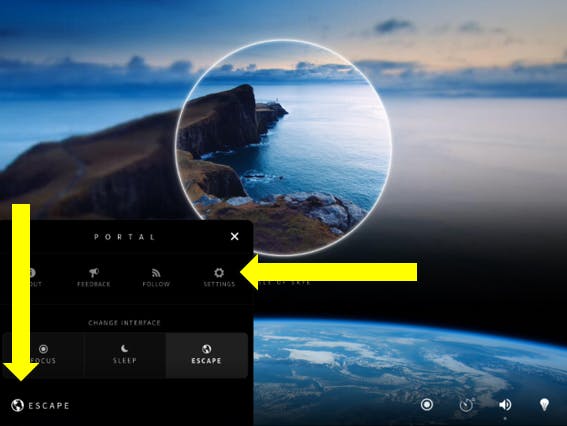
Once you tap the ‘Settings’ button, a pop-up window will appear. Here you’ll need to navigate to the audio settings by tapping the 'Audio' icon located at the bottom of the window, see below.
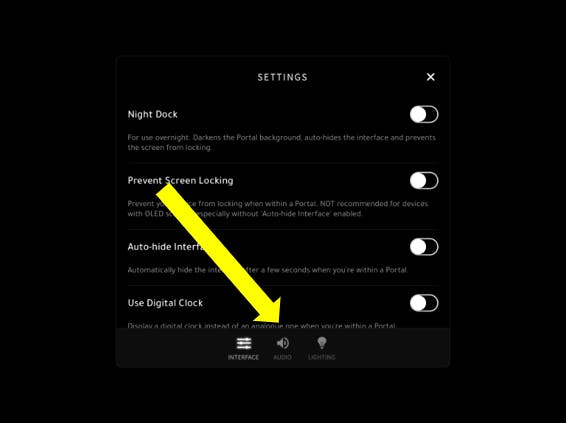
The Audio settings will provide the following options. Here you’ll need to toggle the slider to activate the 'Play Audio in Background' functionality. You’ll know when this has been activated when the toggle background is highlighted in blue.
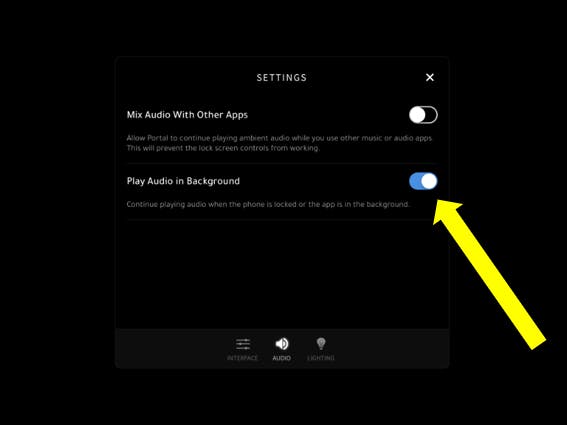
By activating this setting you’ll be able to enjoy Portal’s audio when your device is locked, or the app is in the background.
Please note this option is not available on Apple Vision Pro as Portal’s audio will play in the background as default. You can either turn Portal’s audio off through the app or quit the app entirely to turn the audio off.

