Unfortunately, not all devices support haptic feedback, this is especially so with Apple Vision Pro, iPads and some older iPhone models.
If your device does support haptic feedback but you’re encountering issues, here are a few things to check:
Have you activated the haptic feedback?
Tap the breathing exercise icon at the bottom right of your screen, fourth from the right. Then tap the ‘Settings’ icon, the one that looks like a cog, located at the bottom right of the ‘Breathing Exercises’ panel, see below.
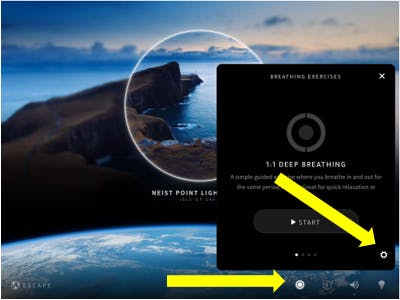
Slide the ‘Haptic Feedback’ toggle to the right, so that it lights up blue, to activate haptic feedback prompts during our breathing exercises.
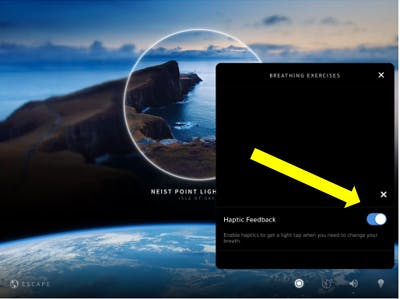
Has your device’s haptic feedback/system haptics feature been activated?
First, open the “Settings’ app on your device, and then tap on ‘Sounds & Haptics’, see below.
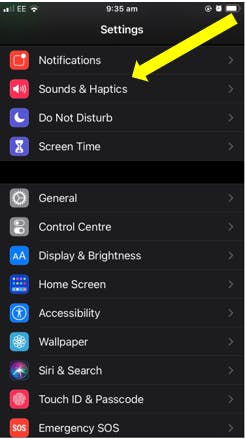
Then scroll down until you find the 'System Haptics' setting toggle. To activate your device’s haptic feedback feature, slide the toggle to the right so that it lights up green.
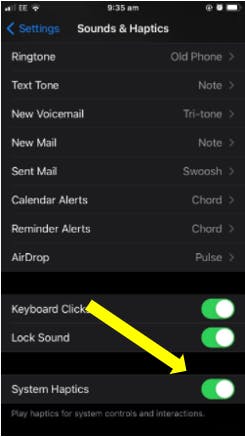
Please note that the location of these settings may vary depending on the iOS version you are currently using on your device.

